Page 2 of 3
Re: AP Processing Challenge No. 7
Posted: Tue Sep 08, 2020 12:10 pm
by Graeme1858
Ruud wrote: ↑Mon Sep 07, 2020 4:30 pm
I tried GIMP but got nowhere with the 32 bit tif. I need to see a few tutorials.
In PS I tonemapped the image to 16bit and removed some noise (just a bit). I used Levels to adjust the shadows and mid tones.
I had some problems with the colours until I decided to use several masks and apply r, g and b curve adjustments to isolated regions of the nebula. This of course is cheating, but it looks nice:
That's not cheating at all! It's art init!
Your Curves adjustments have bought out the red and the two blues very well.
Masks is something I must get round to investigating. Carole's ([mention]carastro[/mention]) tutorial on layers was a good start.
Regards
Graeme
Re: AP Processing Challenge No. 7
Posted: Tue Sep 08, 2020 5:52 pm
by gcisko
JayTee wrote: ↑Mon Sep 07, 2020 9:43 pm
Hi Greg,
That's pretty much how I use gaussian blur also. First I use the unsharp mask to crisp everything up. I typically "over crisp" things (a little) on purpose because I know I'll go in with gaussian blur right after that to soften things up a little bit. The finished product has a subtle difference when handled this way but there is a difference.
Cheers,
JT
I used to do strictly un-sharp mask, but I found HIGHPASS filters to give me more control. You can instantly add more sharpness by duplicating a HIGHPASS layer. Bottom line is if you have a super-sharp image or an over-sharp image you can soften it a bit with a bit of Gaussian Blur
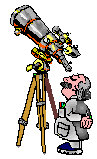
Re: AP Processing Challenge No. 7
Posted: Tue Sep 15, 2020 3:40 am
by realflow100
used combination of gimp and fitswork.
Stars look wonky but nebula looks awesome. was cropped accidentally and wasnt able to undo it half way through.
Re: AP Processing Challenge No. 7
Posted: Tue Sep 15, 2020 4:59 am
by Graeme1858
That's a great go at it Realflow.
The stars are a bit wonky! Do you know what caused that? But your Nebula is really clear and bright. The Canon banding is evident, did you use any noise reduction?
Regards
Graeme
Re: AP Processing Challenge No. 7
Posted: Tue Sep 15, 2020 5:14 am
by realflow100
I didnt noise reduction anything. just mainly tried to make the nebula look as detailed as possible.
I think I accidentally hit star sharpen instead of the other sharpening option i wanted.
Re: AP Processing Challenge No. 7
Posted: Tue Sep 15, 2020 11:46 am
by rayincorrales
Here is my attempt, I used PixInsight. Very nice data, I love working with round stars!!
Ray
Re: AP Processing Challenge No. 7
Posted: Tue Sep 15, 2020 11:55 am
by KathyNS
rayincorrales wrote: ↑Tue Sep 15, 2020 11:46 am
Here is my attempt, I used PixInsight. Very nice data, I love working with round stars!!
Ray
Hi, Ray. Unfortunately, your image didn't post. Please try again.
Re: AP Processing Challenge No. 7
Posted: Tue Sep 15, 2020 3:09 pm
by rayincorrales
Here is another try, my file size was likely too large.
Ray
Re: AP Processing Challenge No. 7
Posted: Tue Sep 15, 2020 4:06 pm
by Graeme1858
rayincorrales wrote: ↑Tue Sep 15, 2020 11:46 am
Here is my attempt, I used PixInsight. Very nice data, I love working with round stars!!
Ray
That's very nice Ray. You have brought out the star colours well.
What Pixinsight functions did you use?
Regards
Graeme
Re: AP Processing Challenge No. 7
Posted: Tue Sep 15, 2020 4:18 pm
by Jockinireland
Thats a really nice process Ray. Did you reduce the stars on this in PI?
David
Re: AP Processing Challenge No. 7
Posted: Tue Sep 15, 2020 4:35 pm
by rayincorrales
Thanks Graeme,
I hope I don't blab too much. I have never processed anybody else's data, this was fun and it is cool to see what others can achieve!
Here's a general run down, I will retry again tonight, I think I was a bit heavy on the noise reduction and I think less NR will result in more nebula structure.
Canon Banding Tool
Canon Banding Tool (image 90 degrees rotated)
Decon using a Neb Only mask with just the nebula exposed
MLT (noise reduction) with Histogram Transform clipped Lum mask
SCNR with Neb only mask to protect neb colors (SCNR really washed out the neb, so I used the mask)
MLT and ACDNR (more noise reduction with clipped Lum mask)
Curves for neb color (with Neb only mask to protect all other items)
Saturation tool for neb color (with Neb only mask to protect all other items)
Curves for star color (star only mask -> Lum mask - Neb only mask)
Star Shrink using star contour mask and Morphological Transformation (Morphologic Selection)
The tools I use include: Dynamic Crop, MLT, ACDNR, Curves Transformation, Histogram Transformation, Morphological Transformation, Color Saturation Boost, SCNR, Star Mask, Clone Stamp (this is how I make my Neb only mask from the clipped lum mask), Pixel Math
I think that's about it. Sorry for the long winded answer.
Ray
Re: AP Processing Challenge No. 7
Posted: Tue Sep 15, 2020 5:33 pm
by rayincorrales
Jock -
I found the star reduction technique at
www.Lightvortexastronomy.com ; click on the Tutorial link near the upper left and then look for the "Reducing Star Sizes". Credit for the technique is given to Rogelio Bernal Andreo. I like this technique quite a bit.
Ray
Re: AP Processing Challenge No. 7
Posted: Tue Sep 15, 2020 10:22 pm
by Ruud
I'm so grateful for the people who mentioned Fitswork! This is not my second attempt, just my very first trial with Fitswork:
No more than two adjustments in Fitswork and one in Photoshop produced this result.
Fitswork: adjust histogram, adjust colour contrast
In the screenshot below you can see how Fitswork opened the image (the mostly hidden window to the left) and how I increased the contrast with the histogram panel (left=0.01, right=0.32, gamma=1.39).
The nebula was still mostly cyan. I tried to increase the colour contrast with an adjustment in Lab colour mode. With the saturation at 131 the red was a bit more prominent. The cyan was now a greenish cyan (see the image above) and I thought I saw some colour gradient in it. I took a screenshot.
Photoshop: channel mixer
I opened the screenshot In photoshop. A channel mixer adjustment layer separated the colours in the nebula rather successfully. I set the channels at first to:
Red = +130 red, -15 green, -15 blue
Green = -15 red, +130 green, -15 blue
Blue = -15 red, -15 green, +130 blue
This just intensifies the colours. The problem now looked like 'too much green' rather than 'too much cyan', so I tweaked the setting for Green to:
Green = +60 red, +105 green, -48 blue
This oddly worked, as you can see in the screen shot.
The nebula looked much better after this, but the rest looked awful. So I made the mask of the channel mixer adjustment layer black and put a white dot on it, right on top of the nebula, so that only the nebula showed the effect of the channel mixing. I finally reduced the fill of the channel mixer layer to 75%.
What I want to improve:
The red of the nebula should be a bit brighter and more saturated. That might also add a bit of a yellow zone between the red and the green. A bit more red and less blue will probably do that. Like so:
Red = +145 red, -15 green, -30 blue
I think I can keep the blue as it is. The channel mixer is a bit of a magical mystical tool.
GIMP has one too, so the whole process here can be done with freeware.
Screenshot of photoshop working on the screenshot of Fitswork:
--- Click to see it full size ---
Re: AP Processing Challenge No. 7
Posted: Thu Sep 17, 2020 1:47 pm
by Ruud
Look mommy: no photoshop!
This time I used just the Histogram and Color Correction tools of FW.
So Fitswork has its own channel mixer. I now like the colours in the nebula. I just need to discover how to apply a mask in FW so that the stars don't go all yellow, and to suppress noise without losing detail.
Re: AP Processing Challenge No. 7
Posted: Thu Sep 17, 2020 3:03 pm
by Graeme1858
That's a good twist on the colours Ruud. Fitswork seems like a visit!
I really must learn about masks too!
Regards
Graeme
Re: AP Processing Challenge No. 7
Posted: Thu Sep 17, 2020 9:36 pm
by gcisko
realflow100 wrote: ↑Tue Sep 15, 2020 3:40 am
used combination of gimp and fitswork.
Stars look wonky but nebula looks awesome. was cropped accidentally and wasnt able to undo it half way through.
Right. So here is what you do. Mask the nebula and process it a separate layer. Feather the mask by 30px-40px. That way the stars are masked and are not affected by whatever you did to get that awesome color and detail of the nebula. Winner winner chicken dinner!
All you need is a program that will do layers. I assume
GIMP does layers as it seems to do everything else photoshop does. But I never looked for layers in
GIMP.
Re: AP Processing Challenge No. 7
Posted: Thu Sep 17, 2020 10:40 pm
by Lowjiber
Ruud wrote: ↑Tue Sep 15, 2020 10:22 pm
Photoshop: channel mixer
I opened the screenshot In photoshop. A channel mixer adjustment layer separated the colours in the nebula rather successfully. I set the channels at first to:
Red = +130 red, -15 green, -15 blue
Green = -15 red, +130 green, -15 blue
Blue = -15 red, -15 green, +130 blue
This just intensifies the colours. The problem now looked like 'too much green' rather than 'too much cyan', so I tweaked the setting for Green to:
Green = +60 red, +105 green, -48 blue
This oddly worked, as you can see in the screen shot.
I thought I was the only one in the world that used the channel mixer in
PS. Your first three adjustments are perfectly at 100%, and the tweak on the green is only slightly blown out... 17% is nothing. It just slightly clips the one side of the histogram. That probably is what helped with the "odd" result you saw. Looks great to me!

Clear Skies & Stay Safe
Re: AP Processing Challenge No. 7
Posted: Fri Sep 18, 2020 3:50 am
by realflow100
gimp does use layers but im not very good at using them.
Re: AP Processing Challenge No. 7
Posted: Sat Sep 19, 2020 3:50 pm
by bradleybcraig
Hi Graeme! thanks for the data.
I used .FIT and PixInsight. I split out
RGB into separate images, and split Luminance out after equalizing weights of
RGB to 100%. I processed the Luminance with gradient background correction, deconvolution, linear noise reduction, stretched and then enhance contrast and details with various masking.
I did linear noise reduction and removed the stars completely from the R, G and B images after gradient background correction. I then combined them to get an
RGB image with just the Ring, did an Adaptive initial stretch and minor HistogramTransformation and worked on various color enhancements.
I then started with the original R, G and B images with the stars and Ring and this time removed the Ring from each using MMT. I then combined these and did initial stretch with ArcsinhStretch followed by minor HistogramTransformations. I then increase star saturation with start mask.
I then combined to 2 color images with PixelMath and then overlaid the Luminance with LRGB Combination. I did some final tweaking with CurvesTransformation. Also I did crop from the beginning, and after all processing I just did a IntegerResample to downsize it by 2. Just looked better at that resolution after such a tight initial crop ...
Re: AP Processing Challenge No. 7
Posted: Sun Sep 20, 2020 9:25 am
by Graeme1858
Thanks for that Brad.
An interesting processing process. Excellent to see what can be done when you separate the data into it's individual components to process separately and then reconstruct it again!
Thanks for the lesson!
Regards
Graeme